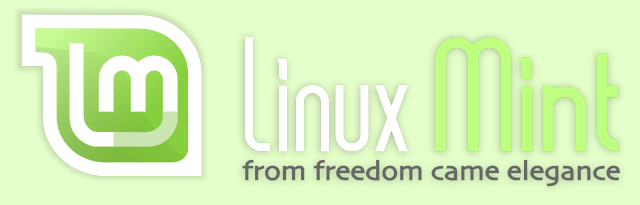When downloading files form any website, it is important to verify the integrity of the downloaded file. This will avoid using files infected with viruses, malware or ransomware. In this article, I will write the steps for verifying the integrity of the Linux Mint ISO file.
Recently, for experimenting Linux OS, I downloaded Linux Mint form https://linuxmint.com. Here are the steps I have followed for verifying Linux Mint ISO image on my macOS.
Steps to verify Linux Mint ISO file on macOS
- Create a folder called ISO in your ~/Downloads folder.
- Download the ISO file from https://linuxmint.com/download.php to the ~/Downloads/ISO folder. (I chose the Cinnamon edition. So, my ISO file name is linuxmint-20-cinnamon-64bit.iso)
- Then go to https://linuxmint.com/verify.php and press the release number of the iso file. (For me it is 20)
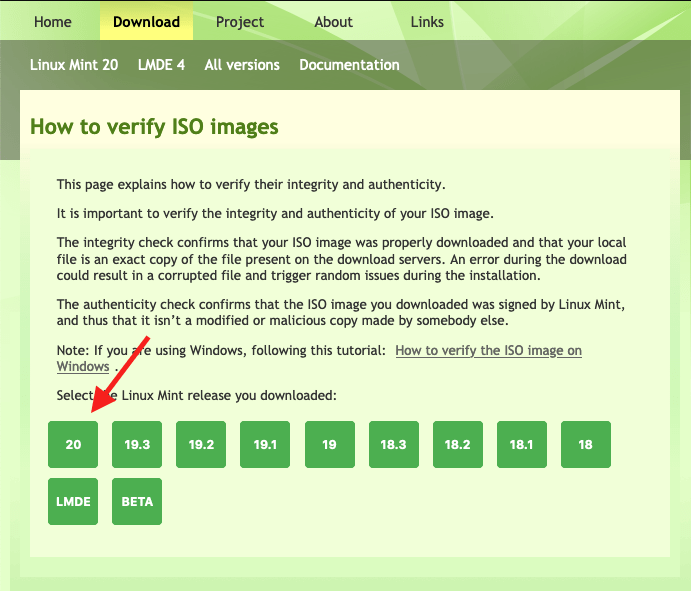
- The page will expand and show you more details including the below files. Download these two files to the ~/Downloads/ISO folder. (To download use the technique Right-click >> Save Link As…)
- sha256sum.txt
- sha256sum.txt.gpg
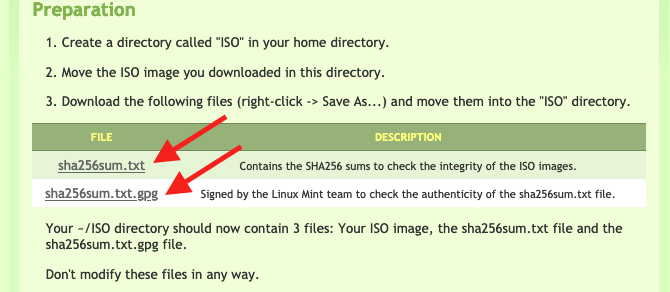
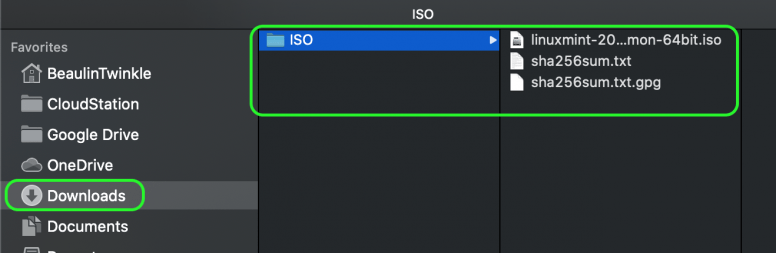
- Now open the Terminal app.
- In the Terminal app change the working directory to the ISO folder using this command:
cd ~/Downloads/ISO - Now to find the SHA256 checksum use the shasum command along with the path of the sha256sum.txt file. To get the absolute path, just drag and drop the file sha256sum.txt from the finder window to the terminal window. Here is the command:
shasum -a 256 -c ~/Downloads/ISO/sha256sum.txt - After few seconds, you will get the result like this:
linuxmint-20-cinnamon-64bit.iso: OK
shasum: linuxmint-20-mate-64bit.iso:
linuxmint-20-mate-64bit.iso: FAILED open or read
shasum: linuxmint-20-xfce-64bit.iso: No such file or directory
linuxmint-20-xfce-64bit.iso: FAILED open or read
shasum: WARNING: 2 listed files could not be read
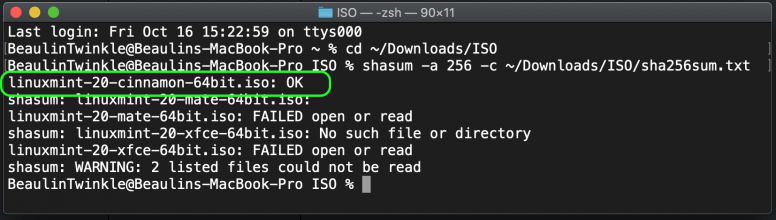
- In the first line of the result, against my downloaded file linuxmint-20-cinnamon-64bit.iso you will see OK. That means, the ISO image file I have downloaded is authentic. As for the other lines of the result, the sha256sum.txt file had hash-codes for all the three flavors of linux mint (cinnamon, mate and Xfce). Because I have not downloaded the other two files, it says FAILED open or read. So, I don’t need to worry about the other lines. In case, if you have downloaded the other editions (mate or Xfce) then the corresponding files will be checked and should return OK. Only then you should use the ISO file.
Tools & technologies used
- Linux Mint 20 “Ulyana” – Cinnamon (64-bit)
- macOS Catalina 10.15.7
Reference
- Refer Linux Mint official website.