Recently OneNote on my macbook pro started crashing every time on starting it. I couldn’t use one note at all. To fix the problem, I have followed these steps.
These steps worked for OneNote from MS Office 365 on macOS Sierra.
Steps for fixing “OneNote For Mac OS Crashes on Startup”
- Open Finder and select Go from the menu.
- At this stage you may not see the item Library in the drop down menu under GO.
- To make the Library menu visible, Press Option / alt key. Library menu will now visible.
- Select Library.
- In Library folder, go to Containers and delete the folder com.microsoft.onenote.mac (/Users/{{User Name}}/Library/Containers/com.microsoft.onenote.mac).
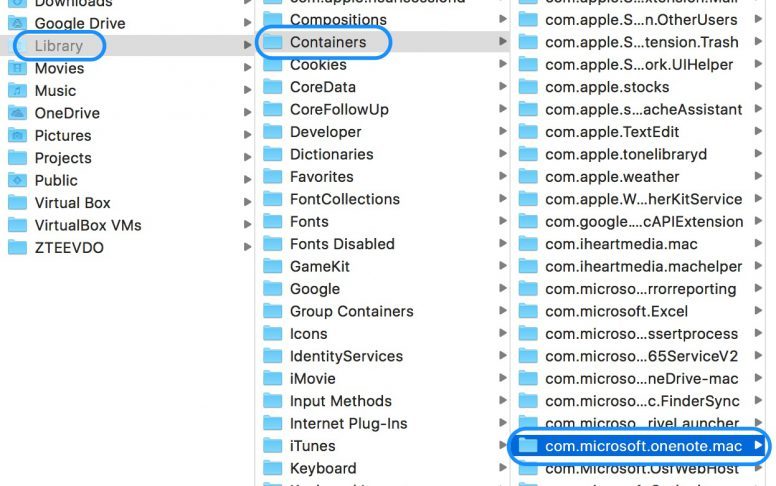
- Now go to ~/Library/Group Containers/UBF8T346G9.Office/ and delete just the OneNote folder.
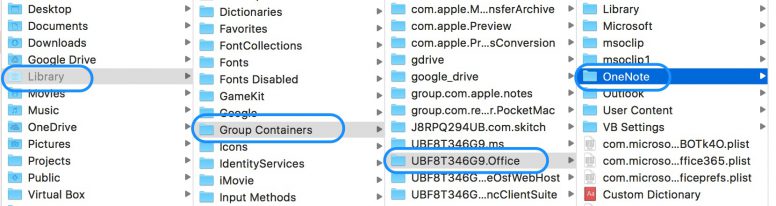
- Restart the computer and start OneNote.
Hope this will fix the crashing of OneNote on your Mac.
NOTE: This fix will remove the temporary local files of OneNote. All your OneNote notebooks are synced with onedrive on cloud. So, once you log back in to OneNote, you will retain all your synced data. But, in case if you have not synced the notebooks for long time, then you will lose the unsynchronised data.
Related
- Accessing .mts video files from AVCHD folder on mac OS.
- Steps to shrink VirtualBox Vdi on macOS With Windows 10 Guest OS.

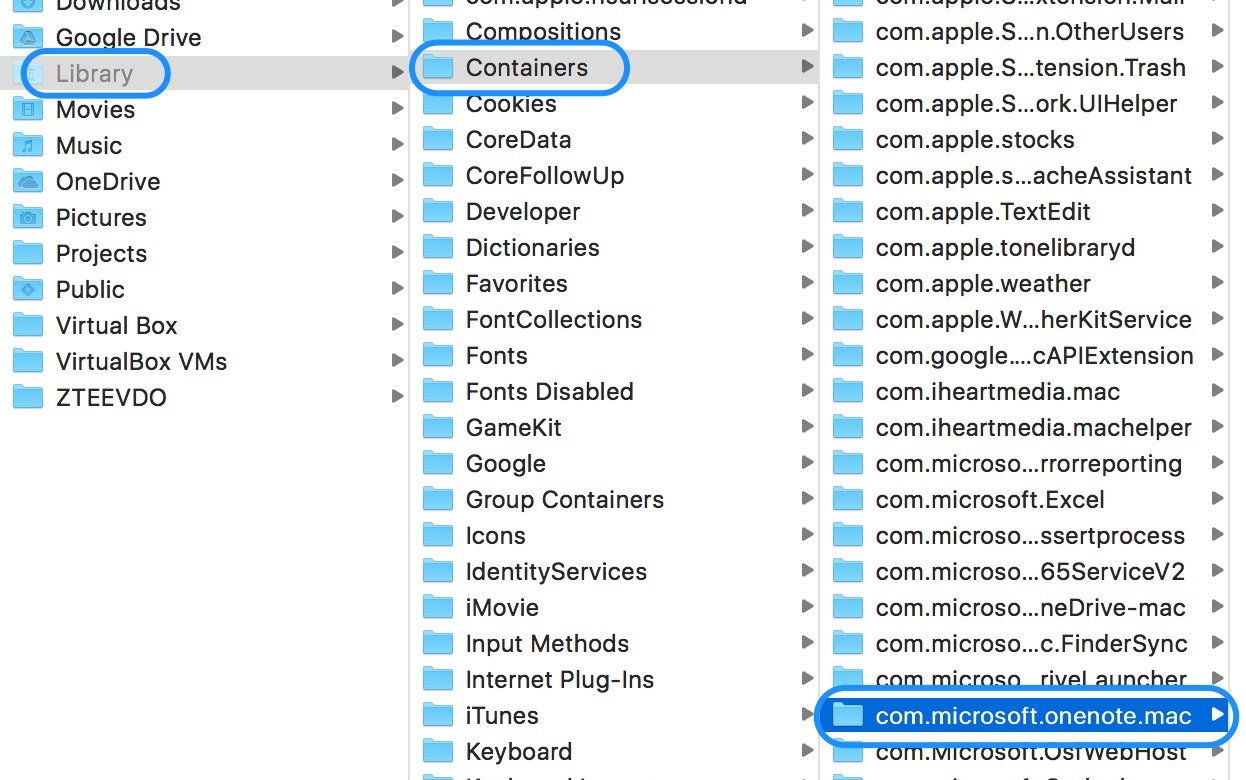
Hi! I just updated my mac to catalina and followed your steps however Onenote still isn’t working 🙁 Do you have any other tips?
worked for me, only one of the two folders had a different name in the newest version of macOS, thanks a lot!!
You are welcome.
I had the same issue with OneNote, after migratie to a new macbook with TimeMachine. On Mac Catalina
This worked: follow the steps mentioned above, with one exception:
don’t delete this entire folder ~/Library/Group/Containers/UBF8T346G9.Office
instead delete only this subfolder
~/Library/Group/Containers/UBF8T346G9.Office/OneNote
Worked perfectly for me. No lost folders anywhere. OneNote opened the as it should.
Hello Gerry,
Thank you for your valuable input.
My bad, my note were not synced and it seems Ive lost my notes.. Is there a way to get the lost data back ?
Hi Prathap,
Oh no. There is no way to retain the un-sysnced notes.
Tried a bunch of google searches to fix this. Yours was the only one I worked plus it was simplicity itself to follow your steps. Thank you! Thank you! Thank you!
This worked for me running macOS Mojave 10.14.3, thank you so much!!
You are welcome
Absolutely brilliant Beaulin!!
Worked 1st time on my iMac running Mojave version 10.14.3.
Thank you.
Hello Mr Frank,
I’m glad this article helped you.
Thank you.
Worked great – thank you
Thanks, worked as expected. The issue occurred after a MacOS recovery.
Thank you!!!!
honestly thank u so so so so so so so muuuch, not even the microsoft help-pages could help me
You are welcome
Be careful! This erases everything you have on OneNote that has not been synchronized, so if you have synchronization issues and haven’t synchronized in a few weeks, you will lose everything that is not on the cloud.
Hi Manuel,
Thank you for the info.
Does this remove any data that was in OneNote prior to crashing?
Or just “repair” the executable file?
I think I have answered your similar question below.
Voila. A solution that works. mac High Sierra 10.13.3
Does this leave intact any data that was previously in OneNote?
This fix will remove the temporary local files of one note. All your one note notebooks are synced with onedrive. So once you log back in to one note, you will retain all your synced data. But, as Manuel Zapata mentioned, if you have not synced the notebooks for long time, then you will loose the unsynced data.
Yay a “fix” that actually worked… not my first rodeo on this :-)) OneNote was working perfectly well on my trusty MBP 2011 (after a few bumps) replaced it with a MBP 2016 – restored from Time Machine and …. OneNote didn’t work. Your fix DID Thanks so much
Hi Donna,
You are welcome. Great to know this helped you.
+1…Thanks!
This worked for me. Thank you so much! I purchased a new MacBook Pro and immediately the OneNote app crashed. This solved the problem.
+1 – worked for me! Thanks.