To backup a SQL Server database to a SQL script file, you can use the SQL Server Management Studio (SSMS). Here are the steps to perform the backup using SSMS:
- Open SSMS and connect to the SQL Server instance.
- Expand the Databases node in the Object Explorer to display the list of databases.
- Right-click on the database you want to backup and select Tasks > Generate Scripts.
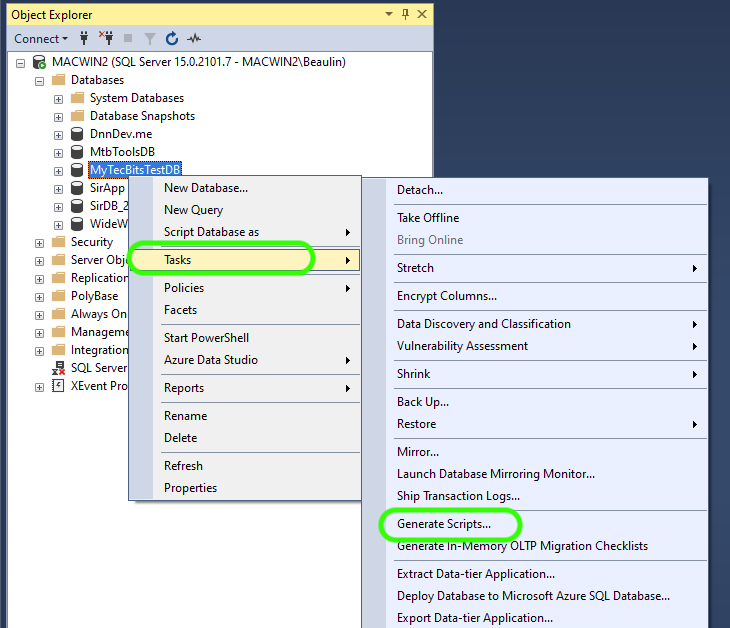
- In the Generate Scripts wizard, choose the specific database objects you want to include in the script. You can select the entire database or choose specific tables, views, stored procedures, etc.
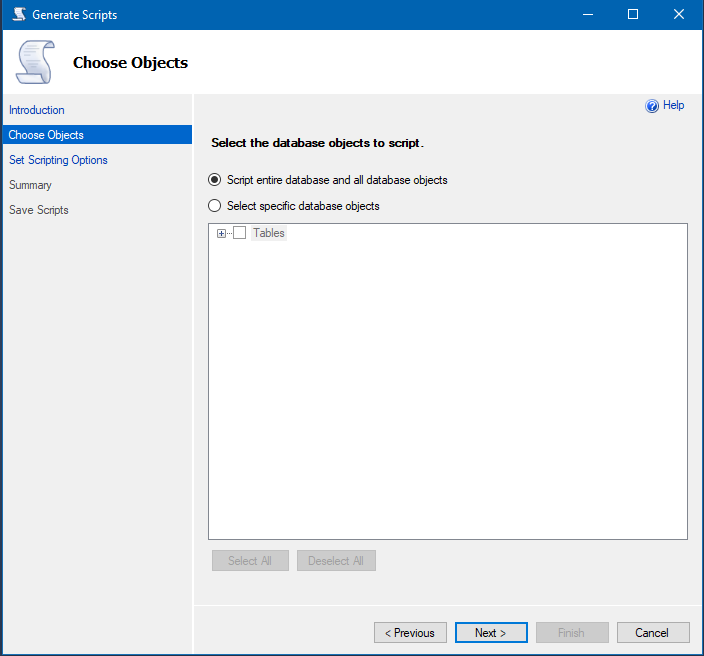
- On the Set Scripting Options page, select the desired script options. Ensure that the Save as Script file option is selected. Also choose the location and file name for the backup SQL script file.
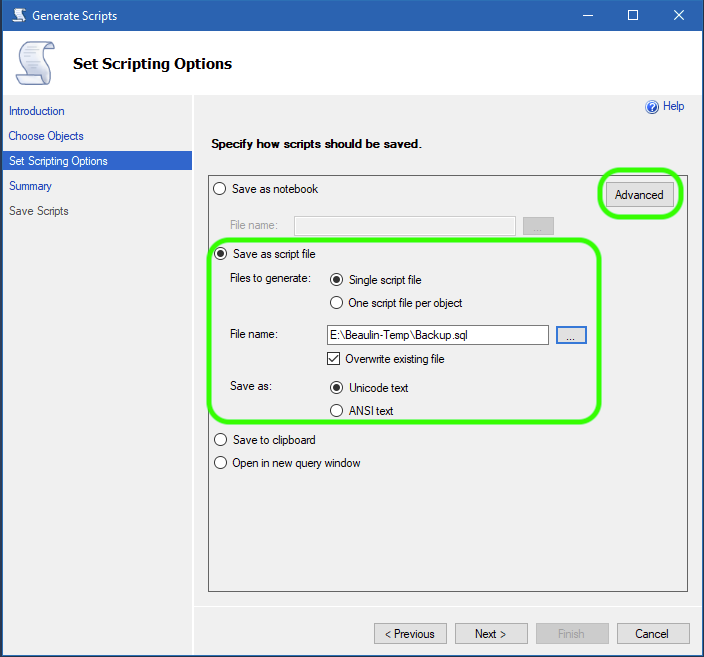
- Open the Advanced Scripting Options screen by clicking on the Advanced button at the top right.
- In the Advanced Scripting Options screen, go through each and every option and select the required ones. Especially select Schema and data for the Types of data to script option, if you need both schema and data to be scripted. Press OK once done.
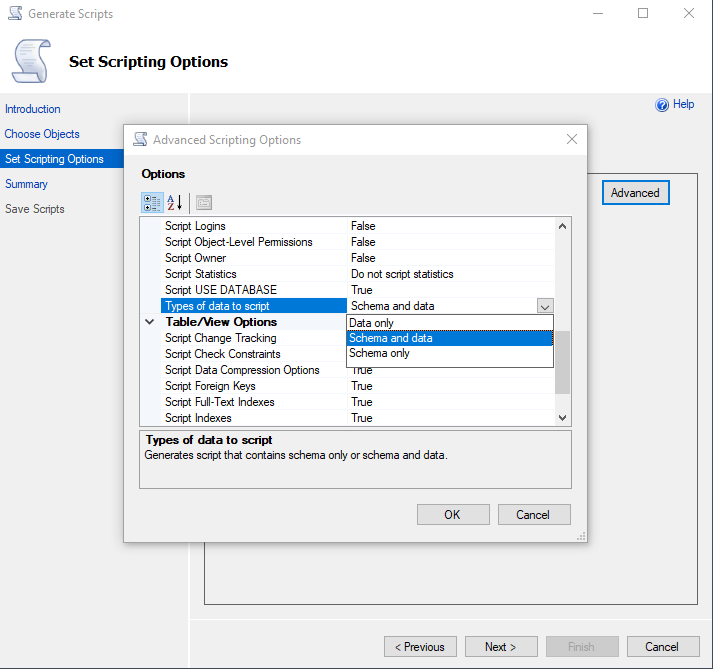
- Review and adjust any other script options as needed, such as the output format, scripting options, etc.
- Click on the Next button to proceed to the next steps, and then click on the Finish button to generate the backup SQL script file.
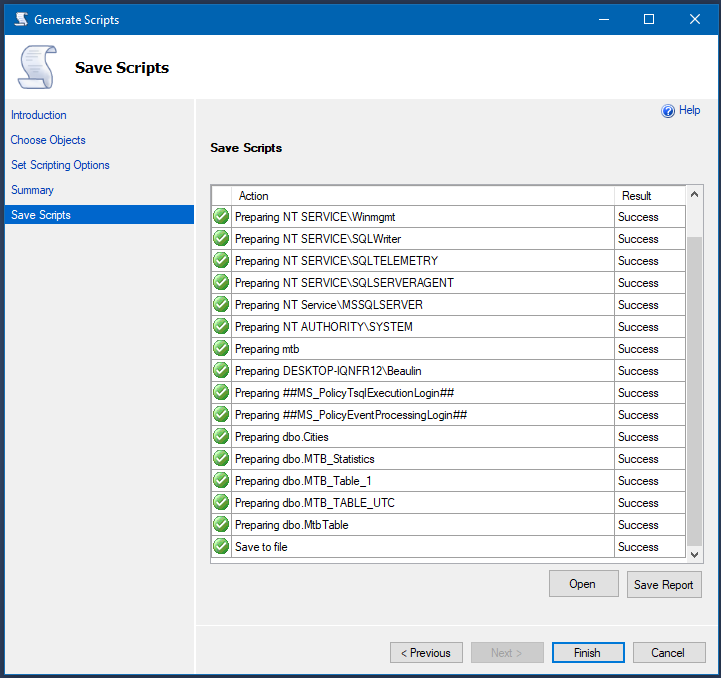
This process will generate a SQL script file that contains the necessary SQL statements to recreate the selected database objects. The generated script file can be used to recreate the database structure and populate the data if required.
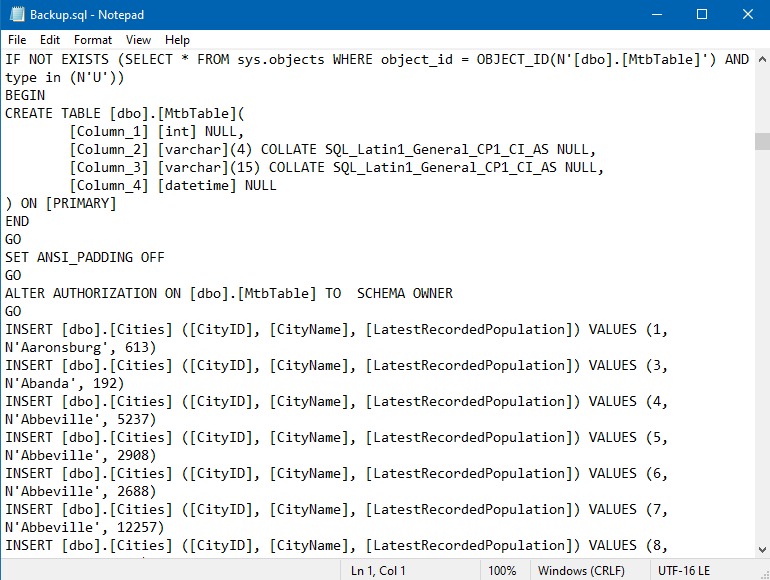
Reference
- Read more about MSSQL Object Explorer Scripting at Microsoft Docs.
