FILESTREAM in SQL Server provides a way for storing unstructured data, like documents and images, in the server’s file system while maintaining their references within the database. By default, the FILESTREAM option is disabled in SQL Server. If you want to use it, then you have to enable it first. You can enable the FILESTREAM from the SQL Server Configuration Manager. Follow these steps to enable it:
- Go to the Windows Start menu and find SQL Server Configuration Manager.
- the SQL Server Configuration Manager application, expand the SQL Server Services node.
- Select your SQL Server instance and Right-click.
- From the Right-click menu, select Properties.
- In the properties window, go to the FILESTREAM tab.
- Select the Enable FILESTREAM for Transact-SQL access option. This will allow only T-SQL access to FILESTREAM.
- Optional Settings:
- If needed, you can enable FILESTREAM for file I/O access. This will allow you to read and write FILESTREAM data from Windows.
- Enter the name of the Windows share in the Windows Share Name box.
- Select Allow remote clients access to FILESTREAM data, in case if you want any remote client to access the data.
- Press Apply to save the changes.
- Restart the SQL Server service.
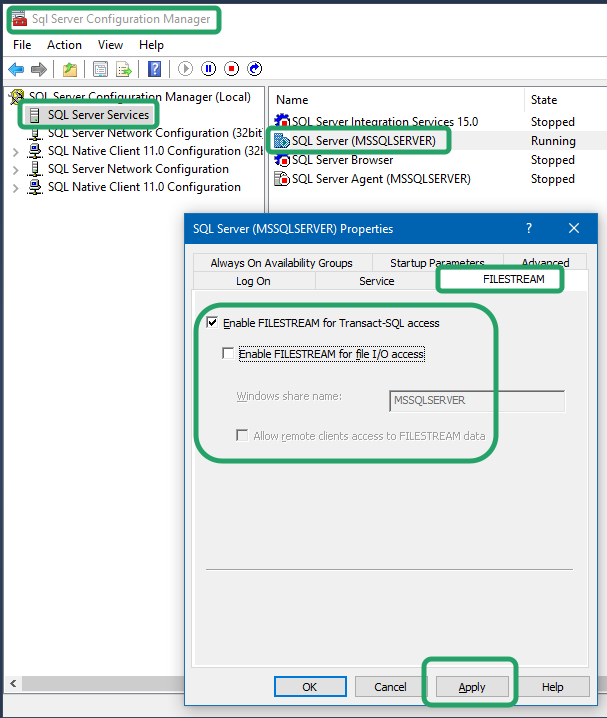
Reference
- More about FILESTREAM in Microsoft Docs.
