Few days back, I’ve uninstalled Visual Studio 2015 and all its components from my windows 10 pc and installed Visual Studio 2017. After doing this, I could not open the SQL Server Management Studio 2016 (SSMS). When I tried to launch SSMS, I was getting the error message “Cannot find one or more components” as displayed below. I was using SQL Server Management Studio 2016 i.e. Version 16.5.3.
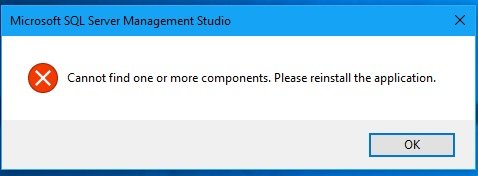
Cannot find one or more components. Please reinstall the application.
As the error message suggested, I tried re-installing SSMS. Still I was getting the same error. On googling, I found several forums saying that it’s because the SSMS was looking for the uninstalled Visual Studio Shell, which could have happened while I was uninstalling VS 2015. They also provided solution by removing the registry folder entry HKEY_CURRENT_USER\Software\Microsoft\SQL Server Management Studio\13.0_Config and restart the SSMS. But, removing the registry folder alone didn’t fix the problem for me. After several trials, finally the error got fixed and I’m able to start SSMS and use it. Below are the steps I’ve followed.
Solution That Worked For Me
- Uninstall SQL Server Management Studio 2016.
- Make sure the registry entry HKEY_CURRENT_USER\Software\Microsoft\SQL Server Management Studio\13.0_Config is not there. If it there, then remove it, after taking a backup of the registry.
- Download and install Visual Studio 2015 isolated shell. You can download the shell from ( https://download.microsoft.com/download/C/9/C/C9CA8400-20AA-4488-92A3-F3F6D978AD81/vs_isoshell.exe ).
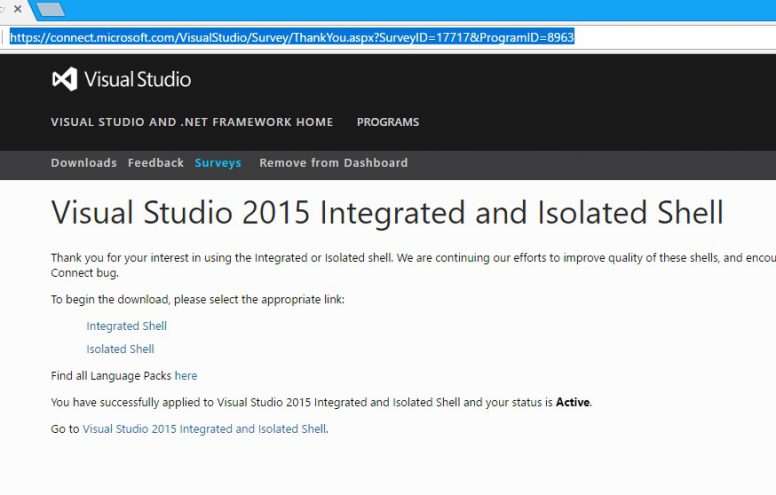
- Reinstall SQL Server Management Studio 2016 or higher. You can get the latest version from ( https://docs.microsoft.com/en-us/sql/ssms/download-sql-server-management-studio-ssms ).
Reference
- From stackoverflow.

I am having the same issue with one of my users but the VS 2015 shell is not available tin Programs and Features to repair. So I downloaded it to install. No matter how I try to launch it I see a quick Visual Studio flash screen and nothing ever installs. My research has not yielded a solution to get this installed. I installed SQL 2017.4 on my PC and it installed fine and SSMS opened up without error.
Yes, thanks dear… its worked for me as well….
In my case, I already have installed “Visual Studio 2015 isolated shell” after removing the VS successfully, so I just went to “App and Features”, search for it and hit “Modify” and “Repair” after. Later without even rebooting the system, the SSMS started to work as normal. I just only lost all of the personal GUI configurations; but OK I can configure them again. (I discovered about this following this page: https://blog.sqlauthority.com/2017/12/06/sql-server-unable-launch-ssms-error-cannot-find-one-components-please-reinstall-application/ )
This worked great! I use SSMS 2014 and it required VS2010 isolated shell.
Hi Pursuant, Great to know this solution worked for you.
Thanks for this. I was just sitting down to do some training videos and I knew this worked last week but I was cleaning up my hard drive and must have deleted those files.
Hi Tim, Happy to hear that this helped you. Have a great day.
This was a great resource. Thanks for posting.
Thank you Daniel.
I can see there are many solutions offered for this situation. I could not get SSMS 17.4 to execute — No matter what I did. I see that for some persons, the above did work. It appears that a ‘clean reinstall’ of Windows is what would ‘solve’ this issue for some people. There has to be some .dll/registry entry that is causing this.
I do have SSMA 17.4 running on a VM where VStudio was not installed — only has SQL server 2017 installed.
My other machine has had several versions of VStudio and MSSQL server — this is the machine that will not run SSMS 17.4….
I went back and am running SSMS 16.5. That version appears to run with no issues connecting to the MSSQL 2017 database instance running on the VM
Hi John,
According to microsoft docs (https://docs.microsoft.com/en-us/sql/ssms/download-sql-server-management-studio-ssms) SSMS 17.4 relies on Visual Studio 2015 Isolated shell and Visual C++ 2013 Redistributable Package. Please check if both these packages are up to date. See if the solution provided by roberto @ https://stackoverflow.com/questions/43807502/sql-server-management-studio-17-cannot-find-one-or-more-components works for you.
Yup, after windows update last month (november 2017) and this happened, multiple times reinstall the SSMS, and am glad this help. Thanks
Hi Naeem,
Glad to know, this helped you.
Thx man, you saved my life. I mean it.
Thanks! Very helpful steps to get SSMS working again.
You saved my life! Thank you very much.
This worked perfectly. Thanks.
Thanks! This worked perfectly. You probably saved me hours of time