Some time you may need to use SQL Server Configuration Manager to manage and change the default settings of protocols and services used by SQL Server. But, finding the configuration manager is not as easy like management studio. Configuration manager not an application. Instead, it is a Microsoft Management Console (mmc.exe) snap-in. Follow these steps to launch and use SQL Server Configuration Manager.
Video
Steps to open SQL Server Configuration Manager
- Open Microsoft Management Console (mmc) by typing in “mmc.exe” in start menu. The management console will be launched.
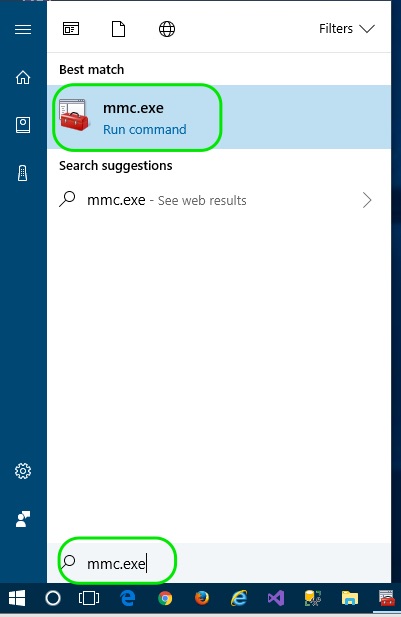
- In management console, go to File menu >> Add/Remove Snap-in….
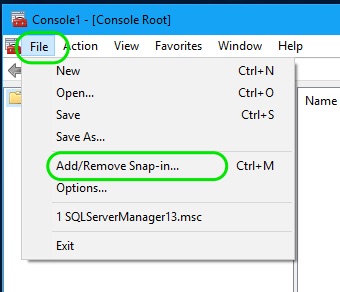
- In the Add or Remove Snap-ins popup window, under Available snap-ins, look for SQL Server Configuration manager, select it and press Add> button to add the snap-in to the Console Root. Finally press the OK button.
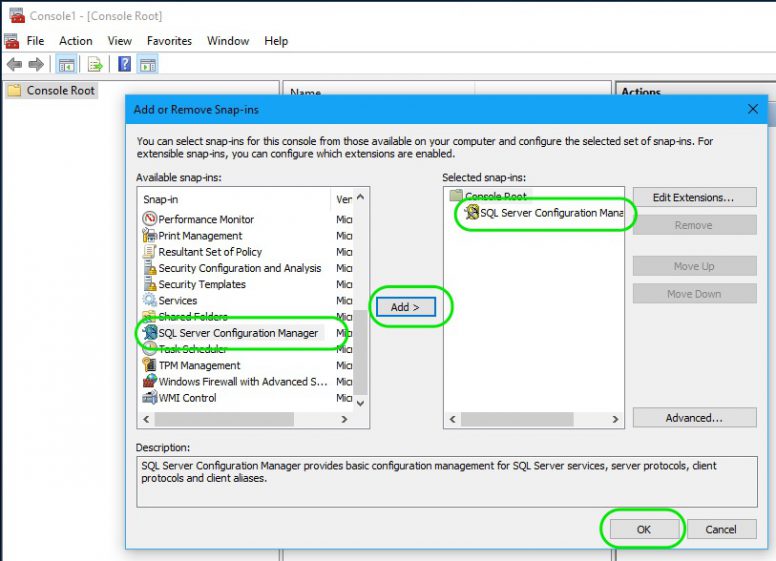
- SQL Server Configuration Manager is now snapped in to the left panel of the MMC. You can now expand the node and see the various SQL Server services and tools for configuration.
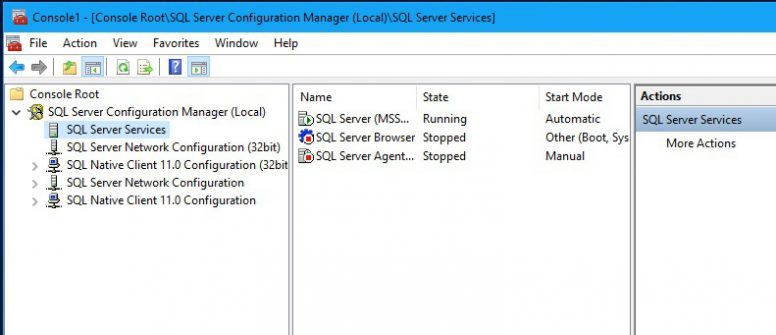
- To save the selected management console snap-in, go to the menu File >> Save.
- In the Save As dialog, Select the folder (may be the desktop..) you want to save the .mmc file and give a name to the file. Finally press Save button.
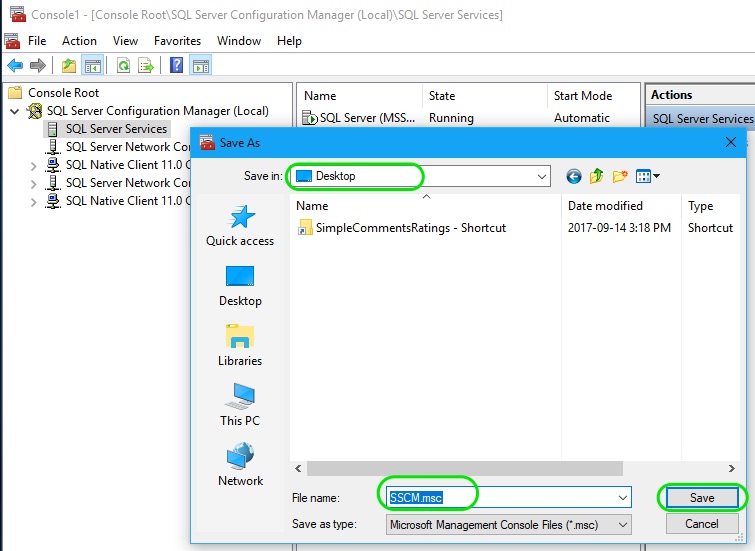
- Next time when you want to open the configuration manager, you can just double-click the saved .mmc file to open the MMC console along with the snapped in SQL Server Configuration Manager.
Read about another method of opening Configuration Manager in Windows 8.
Reference
- About SQL Server Management Console at Microsoft docs.

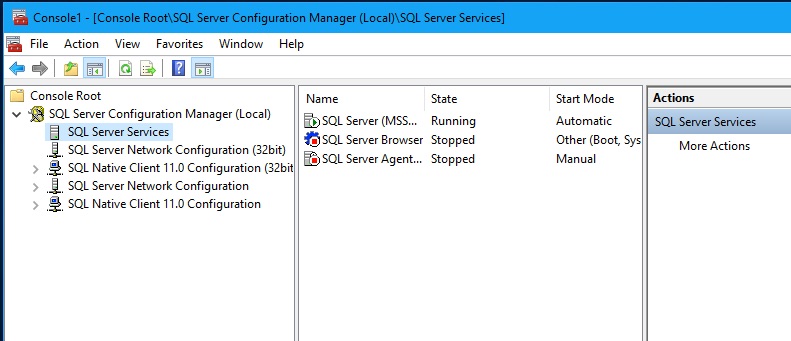
Quick to the point, thanks
Server config manager not listed in MMC.exe ??
Hi,
Please check if “SQL Server Configuration Manager” is installed. You can check it by making sure the “SQLServerManager.msc” file in C:\Windows\SysWOW64\ or C:\Windows\System32 folder. For example, msc file for SQL Server 2019 is SQLServerManager15.msc, SQL Server 2017 is SQLServerManager14.msc. If the file is not found, then SQL Server installation was not proper.
then how to install sql server
server configuration manager not available in the list in mmc.exe ??
Thanks
It Worked. Thanks!