On my Windows 7 pc, I encountered a strange problem. I was unable to log in to another pc using remote desktop. On trying to log in I got a remote desktop connection error. But I was able to log in to the windows 7 pc from other workstations. This is because of the corrupted registry entries.
Error Details
The remote session was disconnected because there are no Remote Desktop client access licenses available for this computer.
Please contact the server administrator.
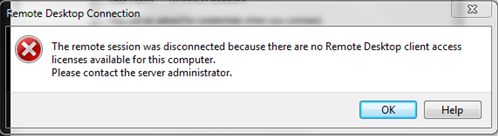
Solution
To resolve this problem, right-click the Remote Desktop Connection shortcut, and then click “Run as Administrator”. By default, the remote desktop connection runs as a user with the lowest user permissions. By default, a restricted user does not have permission to write registry entries to HKEY_LOCAL_MACHINE. Therefore, attempts to rewrite the MSLicensing key fails. Starting Remote Desktop Connection with administrative credentials provides the permissions that are necessary to write the needed registry keys.
or you can fix the issue by following the below steps.
Steps to Fix the Registry
- Go to start menu, In the search box type in “regedit” and hit enter.
- In the registry editor screen, navigate to the registry subkey “HKEY_LOCAL_MACHINE\SOFTWARE\Microsoft\MSLicensing”.
- Click MSLicensing.
- On the registry editor menu, navigate to Files and then click “Export…”.
- In the File name box, type licensing_backup, and then click Save. (In case if you need to restore this registry key in the future, double-click licensing_backup.reg.)
- Go to the Edit menu, click Delete, and then click Yes to confirm the deletion of the MSLicensing registry subkey.
- Close Registry Editor, and then restart the computer. This should solve the problem.
Related
- Steps to fix the RDP error “The identity of the remote computer cannot be verified.Do you want to connect anyway?”.
Reference
- The details are available in microsoft technet website.
