How to add a network printer to the windows 8 operating system? Finding the add printer screen in windows 8 is different from the earlier versions of windows. Here I’ve provided step by step instruction for adding a network printer.
Follow the below steps for adding a network printer to the windows 8 operating system:
- click the start button in keyboard or got to the start screen.
- Start typing “Advanced printer”.
- Select “Settings” below the search box. you can see the “Advanced printer Setup” in the left result panel.
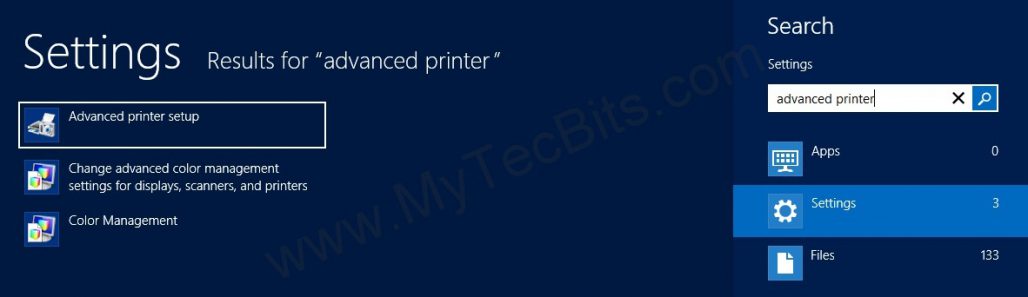
- Click the “Advanced printer Setup”. It will open “Add Printer” Screen.
- If the printer is not listed by default, click “Next”.
- In this screen you can find printer by its name. Or you can find the printers in the directory.
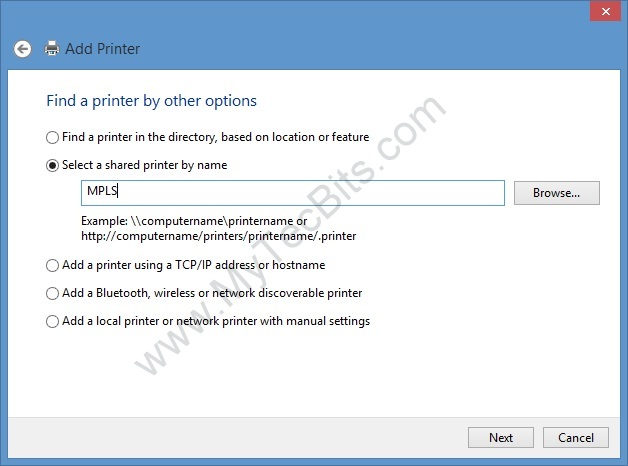
- Once you have selected the printer, click “Next” and follow the directions.
The network printer is now added to your windows 8.
